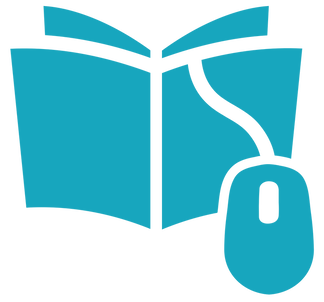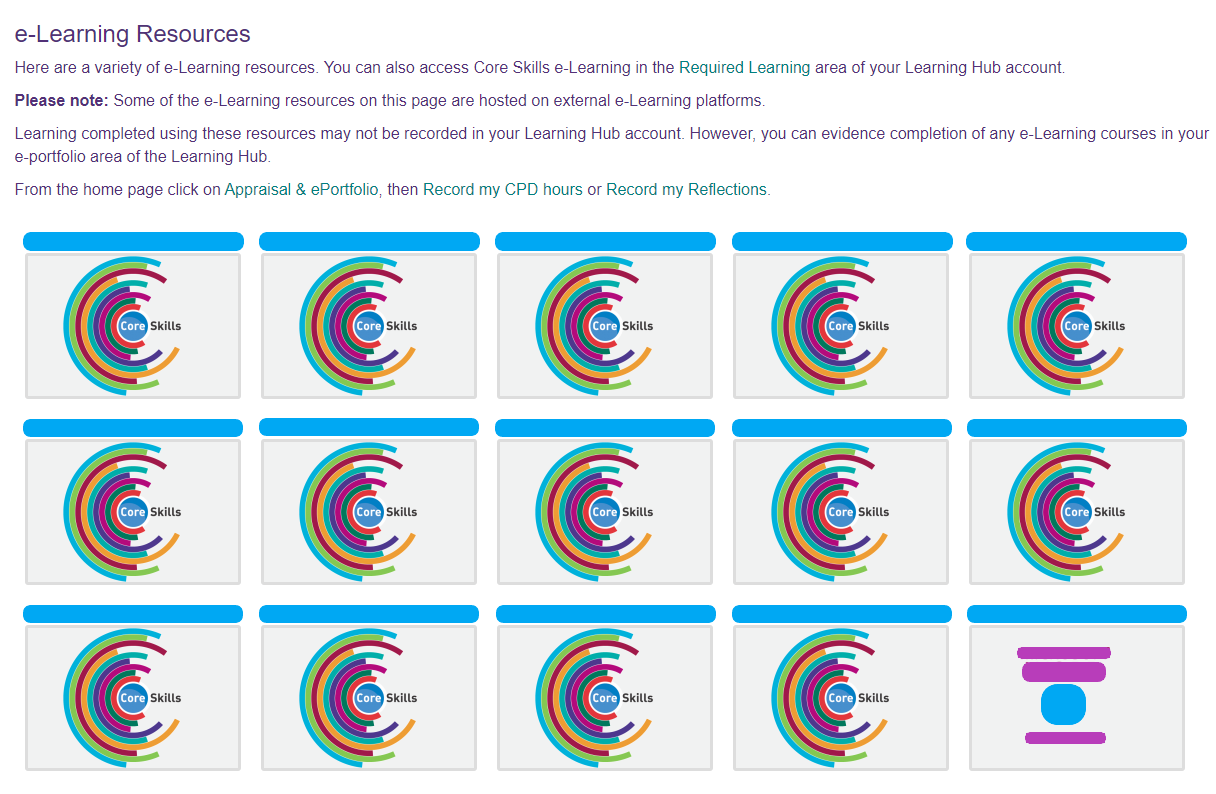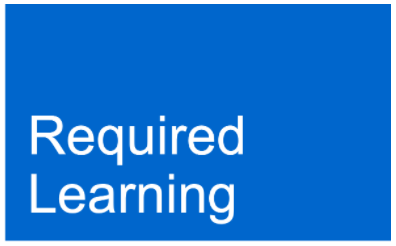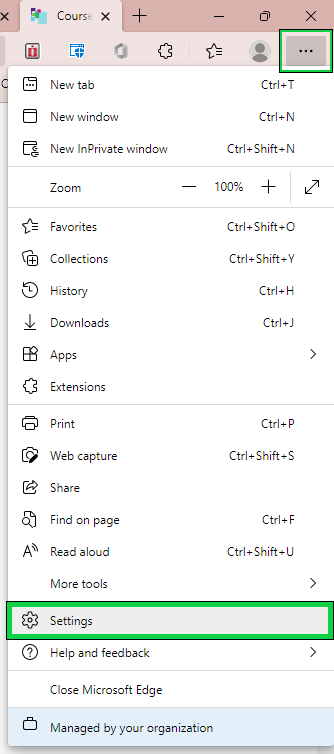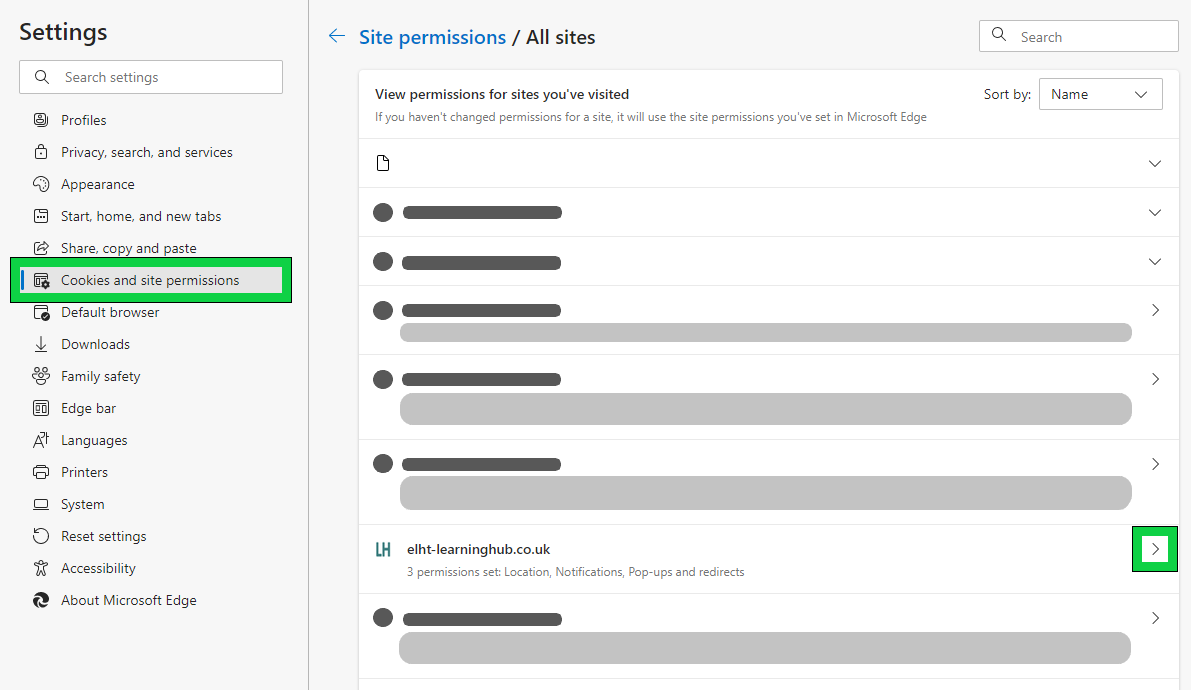2. Online e-Learning Courses
On this page:
Common Questions about Certain Courses
We often receive questions about a few courses and situations.
For more detailed information, see "Specific Course FAQs". Find updated course details:
ELHT's Learning Hub also has more help information in Help > Userguides & Information.
User Guides & Other Docs: User Guides & Information (elht-learninghub.co.uk)
For more detailed information, see "Specific Course FAQs". Find updated course details:
ELHT's Learning Hub also has more help information in Help > Userguides & Information.
User Guides & Other Docs: User Guides & Information (elht-learninghub.co.uk)
How do I find a course?1. Browse our Course list on e-Learning Resources for the widest range.
Dashboard (home page) > Learning & Development Journey > e-Learning Courses. You can also browse our Course Catalog. 2. For your role's Required Learning, go to your dashboard: Click the Learning Hub icon in the top-right. Click any of the traffic light buttons (red, amber, green) on the right. These are under your name and "My Core Skills Training Compliance". (Click this link to the glossary for a definition of compliance.) 3. Use the 'Search course' text box at the top-right for particular courses. There will be a magnifying glass icon next to it. (After this are an envelope icon, your name, profile picture and down arrow for the user menu.) Click inside the text box to move your text cursor (where you type) there. Type in part of the course name you are looking for. If you type in the full name, the course may not appear if it is phrased differently. Click the magnifying glass to search. (You can also press the enter or return key on your keyboard.) The search function checks course titles as well as descriptions. |
How do I enrol on an e-Learning course?
Find a course.
You can do this through the search function, for example, or your Required Learning list.
Click the course title.
It will be blue and become underlined when you hover your mouse cursor over it.
Some courses have multiple paths for you to certify or recertify.
(Some courses link to 'SCORM packages', which can behave differently from a plain webpage.)
Click one of the paths. Its title or 'Launch course' button both work.
You may now have a choice of e-Learning or in-person training session.
Choose the best option for you; please note the access or event details.
You can do this through the search function, for example, or your Required Learning list.
Click the course title.
It will be blue and become underlined when you hover your mouse cursor over it.
Some courses have multiple paths for you to certify or recertify.
(Some courses link to 'SCORM packages', which can behave differently from a plain webpage.)
Click one of the paths. Its title or 'Launch course' button both work.
You may now have a choice of e-Learning or in-person training session.
Choose the best option for you; please note the access or event details.
Who do I contact for course details or if I can't find a course?
Please check the course start page for specific information.
This might be compliance, intended audience, delivery methods, etc.
Call, e-mail or send a Teams chat message to the listed course contact.
For more information on the course contact, please see our Tips and Tricks help page.
(This link covers who they are, how to contact them, and where to find this information for a particular course.)
This might be compliance, intended audience, delivery methods, etc.
Call, e-mail or send a Teams chat message to the listed course contact.
For more information on the course contact, please see our Tips and Tricks help page.
(This link covers who they are, how to contact them, and where to find this information for a particular course.)
If you can't find a course
If you can't find a course, it's most likely not something we offer.
Discuss this with your Line Manager and add it to your Appraisal / Trust TNA document.
Discuss this with your Line Manager and add it to your Appraisal / Trust TNA document.
How can I enable pop-ups to play SCORM content?How you enable pop-up windows depends on the internet browser you use.
(Examples of internet browsers on desktop include Mozilla Firefox, Microsoft Edge, and Google Chrome. Examples of internet browsers on mobile devices like phones or tablets are Firefox, Opera, or Safari.) There will be a menu option, usually in the top or bottom corner of the window. This button often has an ellipses, or '...', icon. The exact steps depend on your browser, version and whether ELHT manages the device or not. (If you have a PC at home that allows you to work remotely, this will be managed by the IT department at ELHT. If you have your own personal computer, this is not managed by the IT department at ELHT.) Follow the most relevant menu options, like 'Settings', 'Customise' or 'Preferences'. On Edge, this process is
You may need to press the 'Add' button under 'Allow', then enter https://elht-learninghub.co.uk/ to allow the Learning Hub to show you SCORM packages. |
Why can't I access the course?
Because Learning Hub does not allow pop-ups, you need to change the permissions.
Using Medicine Management as an example:
Using Medicine Management as an example:
- Log in to Learning Hub.
- Click to enter the course, Medicine Management.
- Medicine Management, hospital - select 'Launch Course'.
- Select the image link to open the course.
- Select the highlighted 'Medicines Management - Hospital'.
- In the top-right toolbar, there is a square icon with a red cross.
Select 'Allow pop-ups' from the drop-down list.
How do I self-declare that I've finished a course?
There will often be a box you need to tick.
Tick the box to declare that you have finished the course.
Press the continue or submit button at the bottom-right of the page to move on.
Continue reading or interacting with the course until it is fully complete.
Tick the box to declare that you have finished the course.
Press the continue or submit button at the bottom-right of the page to move on.
Continue reading or interacting with the course until it is fully complete.
Continue clicking the course title, "Enter" or other relevant links until you reach the learning material.
As you near the end, repeat this until you fully finish the course.
Complete each course through to its end for the system to record it as 'complete'.
You must let the page finish processing for your progress to be saved.
Return to the tab or window that opened the new window, if relevant, and complete any instructions there.
Have you seen your course score? If not, then you are unlikely to have finished.
As you near the end, repeat this until you fully finish the course.
Complete each course through to its end for the system to record it as 'complete'.
You must let the page finish processing for your progress to be saved.
Return to the tab or window that opened the new window, if relevant, and complete any instructions there.
Have you seen your course score? If not, then you are unlikely to have finished.
The self-declaration isn't working. What do I do?
First ensure you have completed all of the course.
There may be more mouse clicks required than you expected.
Often there is a course completion screen or results page after the last page of learning material.
This may be after a summary, conclusion or next steps page.
In the case of watching videos, the course may only complete once the video finishes playing to the end.
(To avoid having to watch it another time, you can skip most of the video.
Click near the end of the progress bar, press play, and let it finish.)
It might be that the network dropped while you were completing the assessment or self-declaration.
In this case, please try again (only once or twice), using the above troubleshooting tips.
Then see our contact advice to help us help you further.
There may be more mouse clicks required than you expected.
Often there is a course completion screen or results page after the last page of learning material.
This may be after a summary, conclusion or next steps page.
In the case of watching videos, the course may only complete once the video finishes playing to the end.
(To avoid having to watch it another time, you can skip most of the video.
Click near the end of the progress bar, press play, and let it finish.)
It might be that the network dropped while you were completing the assessment or self-declaration.
In this case, please try again (only once or twice), using the above troubleshooting tips.
Then see our contact advice to help us help you further.
Where do I suggest a course?
Please check a few different phrasings of the course title you are looking for first.
(See "How do I find a course?" above.)
After this, e-mail your course suggestion with the subject line "New Course Suggestion: [your course title here]".
Send it to us at [email protected].
(See "How do I find a course?" above.)
After this, e-mail your course suggestion with the subject line "New Course Suggestion: [your course title here]".
Send it to us at [email protected].
In the meantime, are other e-Learning providers available?
First check our e-Learning Resources page, then browse our course catalog.
For even more courses, ESR has an e-learning section.
However, completing these will not automatically update our records.
Log into your ESR account, if you have one.
(You should have an e-mail with your details.
See the intranet for more information on how to log in.)
On the left, there should be a section labelled 'e-Learning'.
Click it and browse through the categories of courses available.
There are also other e-Learning providers, but these are not affiliated with ELHT or endorsed by it.
For even more courses, ESR has an e-learning section.
However, completing these will not automatically update our records.
Log into your ESR account, if you have one.
(You should have an e-mail with your details.
See the intranet for more information on how to log in.)
On the left, there should be a section labelled 'e-Learning'.
Click it and browse through the categories of courses available.
There are also other e-Learning providers, but these are not affiliated with ELHT or endorsed by it.
Best Practices
As before, please:
- Try partial words or other phrases as search terms.
- Look through the Learning & Development Journey.
- E-mail the course contact for course details.
Terms to know
This page uses specific terms to mean certain things.
- Course - a collection of modules online
- Session - training delivered on-site or in the same room
(For questions about training sessions, click here to see our Sessions FAQ page.) - e-Learning (or elearning) - any online study you do by yourself or as part of a group
- Core and Essential skills - statutory and mandatory training you are required to complete
(Click here for the link to the glossary definition.)